- Apps
- About
- Resources
Using Google Docs for Collaboration and Contract Negotiation
Take a Look at What You Can Do With Google Docs
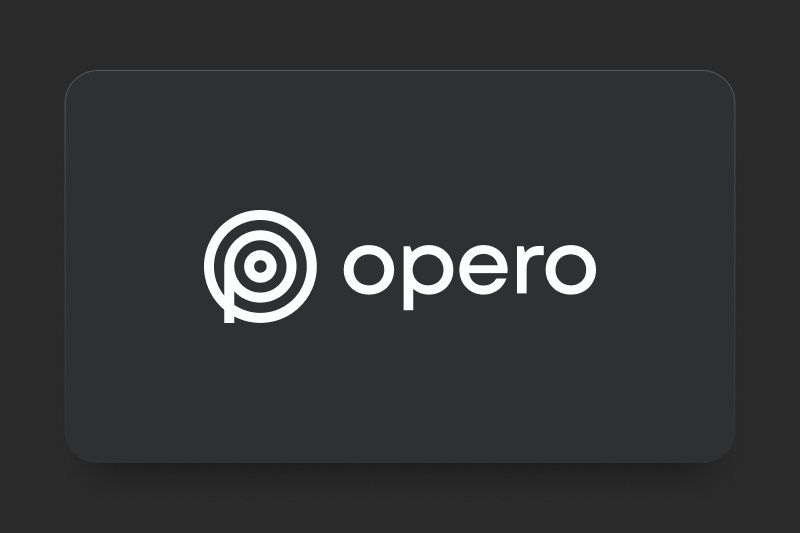
May 13, 2022
5
Opero Documents uses the power of Google Docs to manage and collaboratively edit templates, generate and collaboratively edit documents before sending, negotiate with customers, send Google Docs for signature, and redline contract negotiation with customers. Google Docs is the leading cloud-based word processing platform that allows you to create documents in the cloud using their powerful word processing tools. Google documents editing features are very similar to Microsoft Word.
Manage and Collaboratively Edit Templates
Teams can collaboratively edit templates and generated documents rather than email different versions back and forth. Version control is automatically tracked and all changes are saved to the cloud. The document owner can view the version history and roll back to any version.
Generate and Collaboratively Edit Documents Before Sending
With Opero Documents, as changes are made on a Google Doc template, any new document generated based on that template will automatically be using the most current version. No need to download and re-attach Word files or email the versions to different people and track changes. This makes managing, collaborating, and updating the templates very easy to manage.
Negotiate with Customers
Once a document is ready, you can send it to the customer for negotiation a few different ways: email it as an attachment or embed a link into the body of the email, click a custom button, or configure automation with tools such as Flow or Apex.
Send Documents for eSignature and Redline Contract Negotiation
If a signature is required, you can also use Opero Signature to send the Google Doc for electronic signature. Once received, the customer can view the Google Doc and make suggestions and comments on it if you allow. You will be notified via email if they do, and in response can respond, accept, or reject the changes and negotiate with the customer.
After you have accepted all the changes and the document is finalized, the customer can electronically sign it. Since all the changes are saved automatically, you don’t need to re-attach or email documents back and forth. The quote Google Doc is always saved in a field within Salesforce and accessible anytime. It is one place for this document in the cloud. And you can always see the version history and roll back if needed.